Integrating Userled with Salesloft enables end-to-end account-based and contact-based content personalization:
- Map your HubSpot/Salesforce CRM to Salesloft to ensure any Userled asset can be exposed in Salesloft
- Ensure your Accounts and Prospects see your hyper-personalised content with thumbnails and previews to drive conversion
- Track at the account-level and contact-level the engagement on your Userled assets - beyond email open rates, CTR and replies.
This integration drives higher engagement, faster pipeline movement, and stronger conversions from email campaigns.
Request a demo


.png)

About Salesloft
Salesloft powers durable revenue growth for the world’s most demanding companies. Salesloft’s industry-leading Revenue Orchestration Platform uses purpose-built AI to help market-facing teams prioritize and take action on what matters most, from first touch to upsell and renewal.
About the integration
Userled’s integrates with Salesloft to easily bring 1:1 personalized landing pages within email campaigns–driving higher engagement, conversions rate, and ultimately faster pipeline movement.
The Copilot for B2B Enterprise Teams
4x
engagement
1.5x
meetings booked
28%
higher ACV
1. Personalize outbound at scale
- Deliver highly targeted content experiences in Salesloft cadences using Userled asset URLs
- Personalize at both account and contact level using CRM fields mapped to Salesloft
- Add dynamic content to emails, landing pages, and message sequences without extra manual work
.png)
2. Track engagement across touchpoints
- Monitor how key accounts interact with personalized assets—across web, email, and ads
- Push engagement signals from Userled into your CRM for sales visibility inside Salesloft
- Enable real-time alerts or scoring based on asset views, demo interactions, or campaign engagement
.png)
3. Align Salesloft with your CRM and Userled workflows
- Use synced CRM fields to populate dynamic variables in Salesloft templates
- Automate content distribution through custom fields or sequence logic
- Help reps take the right action at the right time with insight-driven personalization
1. Set up your Salesloft integration
Salesloft and Userled provide native integrations with Salesforce and Hubspot to import and export data.
Follow Salesloft’s guide for setting up your CRM integration
Follow Userled’s guide for setting up your Salesforce and/or Hubspot CRM integration
Userled is easy to connect to your CRM in a couple clicks via secure OAuth authentication flows.


2. Generate and distribute personalised experiences to your CRM
Select any accounts and contacts from your CRM. You also have the option to select lists and reports.

Distribute your generated content to your CRM using the custom fields you created (see guide).

Enrich accounts and contacts with engagement data across web, inbound, outbound and ads.

These videos cover how you can pull Salesforce or HubSpot accounts and contacts into Userled to generate personalised experiences and sync them back to your Salesforce or HubSpot CRM.
3. Use your Userled assets in Salesloft templates
1. To access Userled content in Salesloft you can configure data import in Salesloft to set the import of Salesforce/HubSpot CRM fields. You can create a variable from a CRM field and import to Salesloft in addition to the built-in variables that Salesloft provides. These variables are then be available for use when creating email templates.
2. Once integrated, Salesloft will sync with your CRM, importing essential data such as contact information, company details, and custom fields. This data becomes available for use in your email templates.
3. In Salesloft, navigate to the Email Templates section.
While composing your template, insert dynamic fields (also known as "fields" or "variables") to personalize emails. These fields pull data directly from your CRM records. For example, use placeholders like {{FirstName}}, {{CompanyName}}, or any custom fields you've set up in your CRM such as Userled assets
4. More information on how to do this is available in Salesloft’s documentation.

5. To add a Userled asset and its respective thumbnail to an Salesloft email campaign is via HTML in ‘Snippets’ (</>). Snippets allow users to expose Userled links, content and previews in Salesloft emails via a custom property in the CRM. This low-lift technical set up is only required once. After this is set up, Salesloft users can add the Snippet to any email or campaign and scales indefinitely.
6. Snippets can be used in Salesloft flows for multi-step and multi-channel personalisation.


To integrate Userled assets with Outreach, you must first connect your CRM—whether it's Salesforce, HubSpot, or Microsoft Dynamics 365.
- Userled paying customer–any plan.
- Outreach paying customer–any plan.
- Outreach CRM integrations admin users.
FAQ
Do I need to be a customer of both tools to use the integration?
Yes. To use this integration, you must be a paid customer of both Userled and the integrated tool.
What can I do with this integration?
Deliver more relevant experiences. The integration allows you to use the capabilities inside Userled to create 1:1 personalized assets, trigger timely actions, and track engagement across your ABM funnel.
Who can set up the integration?
Typically an admin. Integrations generally require admin-level access in both Userled and the connected platform to configure properly.


More Integrations
Userled integrates with the tools your marketing and sales teams already use—so you can create personalized experiences and track engagement across every touchpoint.

Drive more revenue from your key accounts with userled
Book a Demo






.png)
.webp)